This is a module of the Plover Kit plugin, you must install this plugin to access the features below.
You can pick from thousands of icons in the cloud to create your own icon library. In the premium plan you can also upload your own SVG icons.
Currently, icons can be used in your website in the following ways.
You can enable this module via “WordPress Dashboard -> Plover Kit -> Modules -> Icon Library“
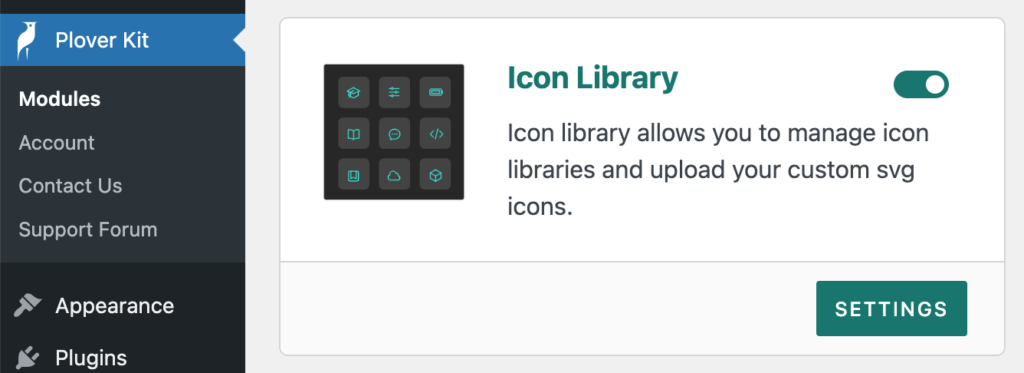
Create Empty Icon Libray
First, Click on the Add new library link in the sidebar.
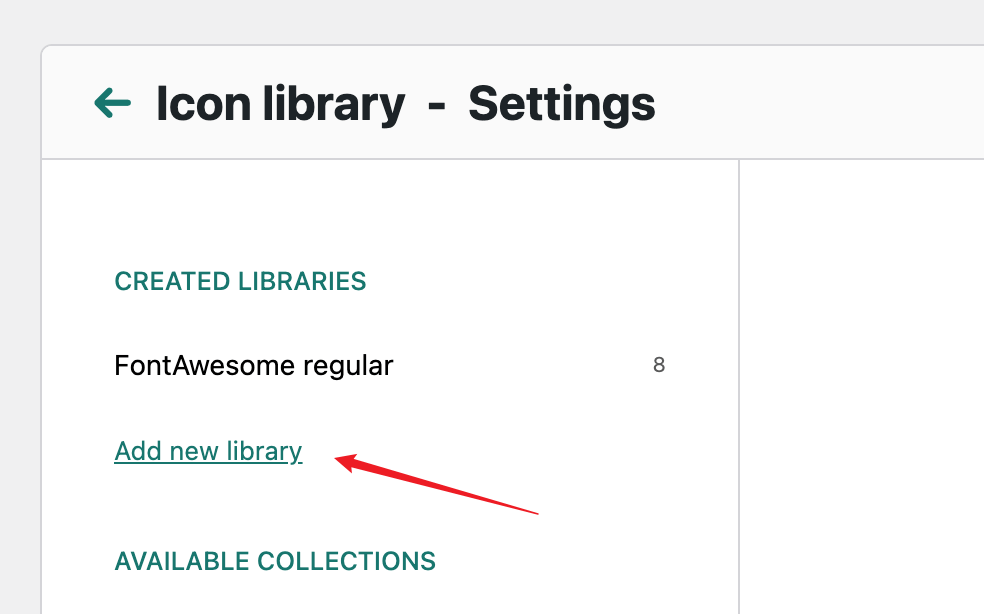
Then, enter the name of the icon library you want to create in the input. After you have finished typing, simply press Enter Key to save.

Now, you get an empty icon library. You can import icons from the cloud collection or upload your own SVG icons later.
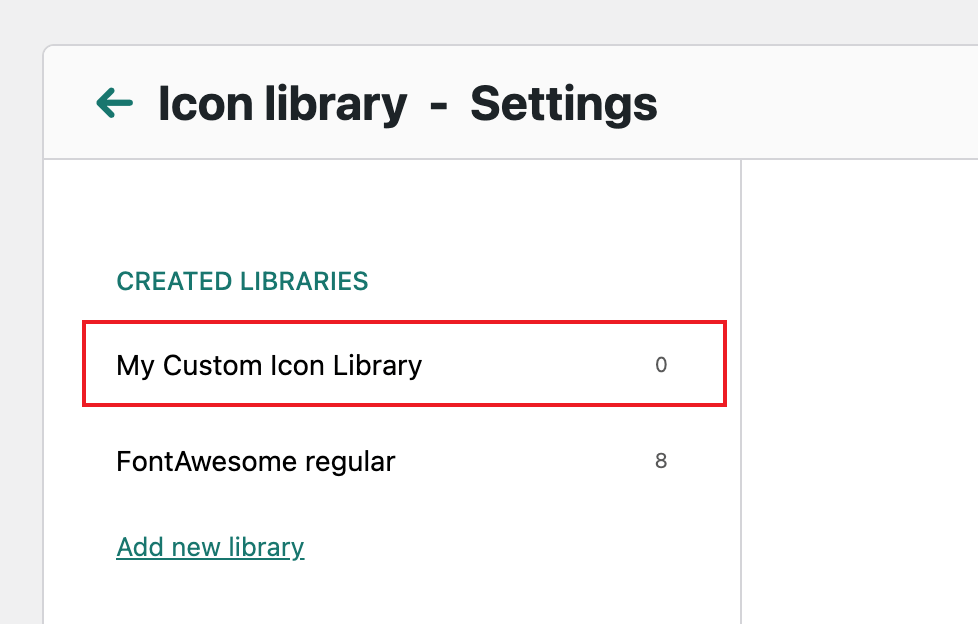
Import Icons From Collections
We offer some well-designed icon collections, include 2000+ free FontAwesome icons and 900+ premium icons.
You can pick your favorite icons from the collections and with a fews clicks to import them into your icon library and use them in your designs later.
First, select an icon collection from the left sidebar and choose some icons from it.
Then click the Import to Library button in the bottom right corner.
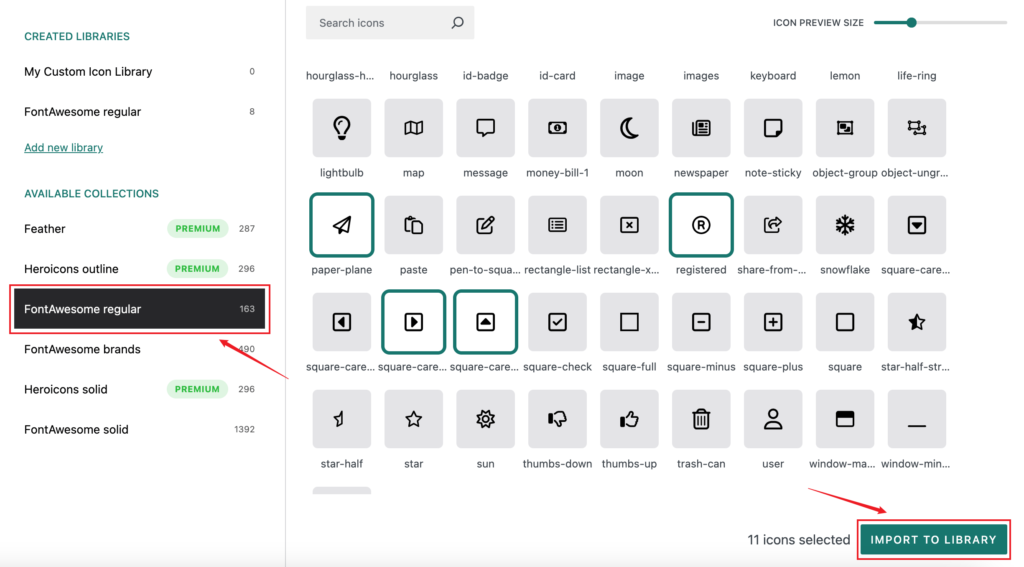
In the modal that pops up, you need to select the library you want to import from the drop-down list.
You can also add a new library by clicking Add New Library link. You can find details of this operation in the previous steps.
Next and final step, just click the Import Icons to Library button.
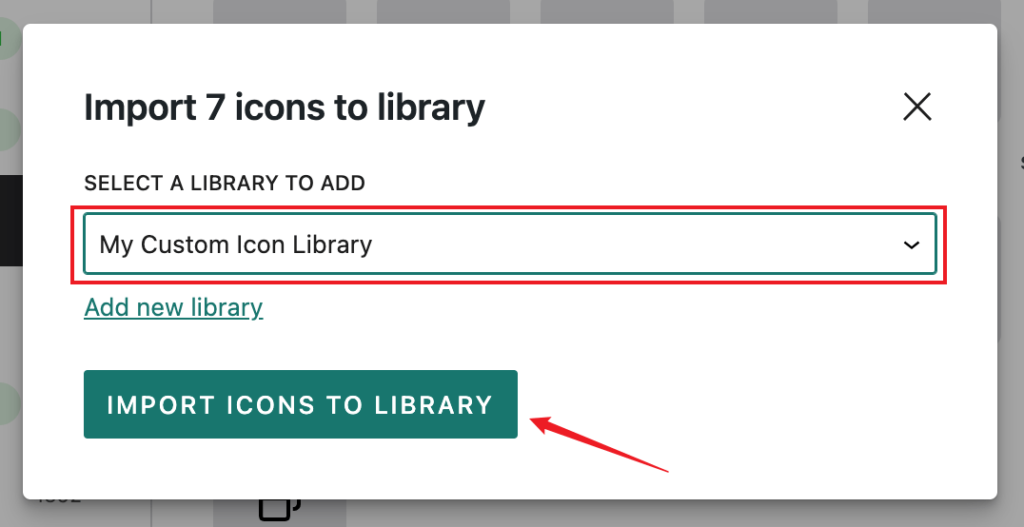
Upload Your SVG Icons – Premium
In the premium plan you can upload your own SVG icons to the Icon Library.
After you select a created icon library from the left sidebar, you will see an Upload Icon button in the right window.
Click on it and the upload area will appear.
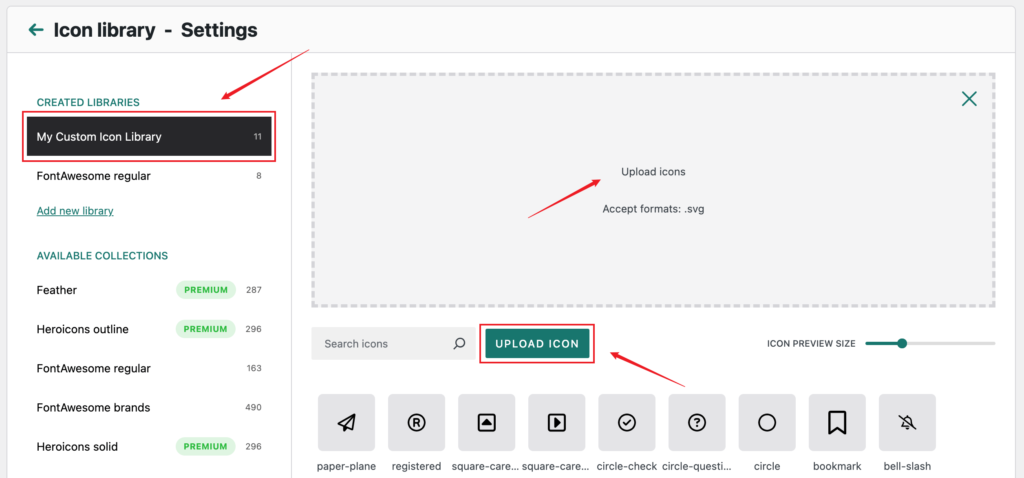
You can drag and drop the SVG icon to the upload area to complete the upload. You can also click on the upload area and then manually select the SVG icon from the pop-up file manager.
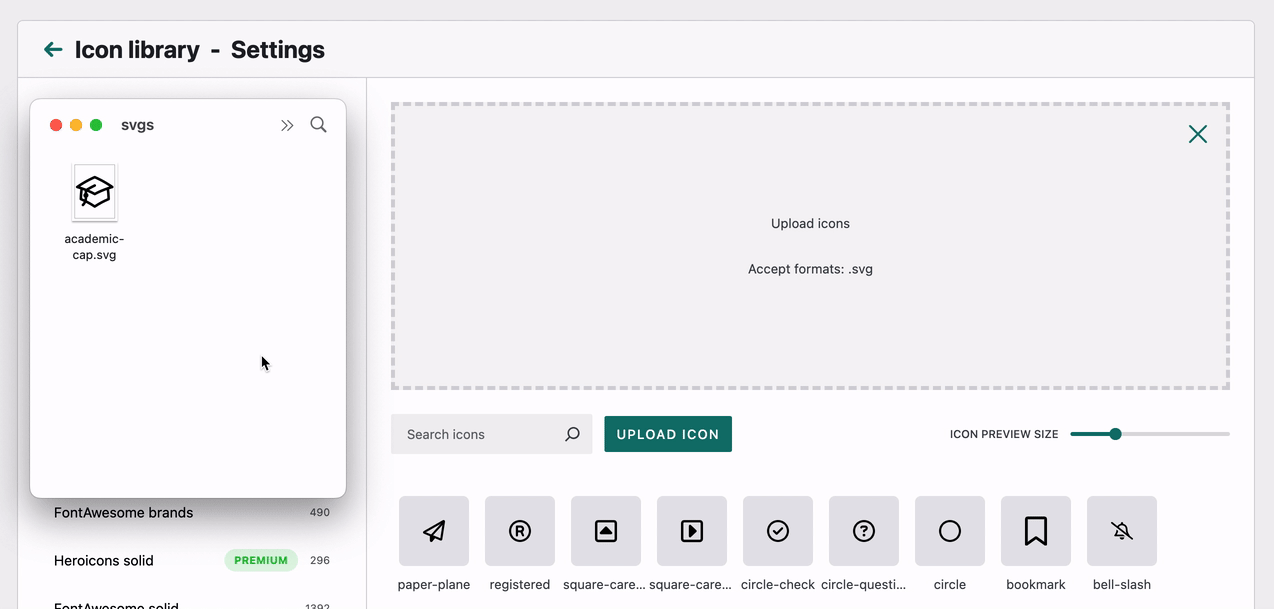
Remove Icons From Library
Perhaps some of the icons saved in the icon library are no longer used on your site. Or for some other reason you want to remove some icons from the icon library, Please check it out here.
First, select a icon library from the left sidebar.
Then, pick up the icons you want to delete from your library.
Finally, Click the Delete Selected Icons button in the bottom right corner.
If the icon you deleted is still in use, it will no longer be available after deletion. You should make sure it is really no longer needed before deleting it.
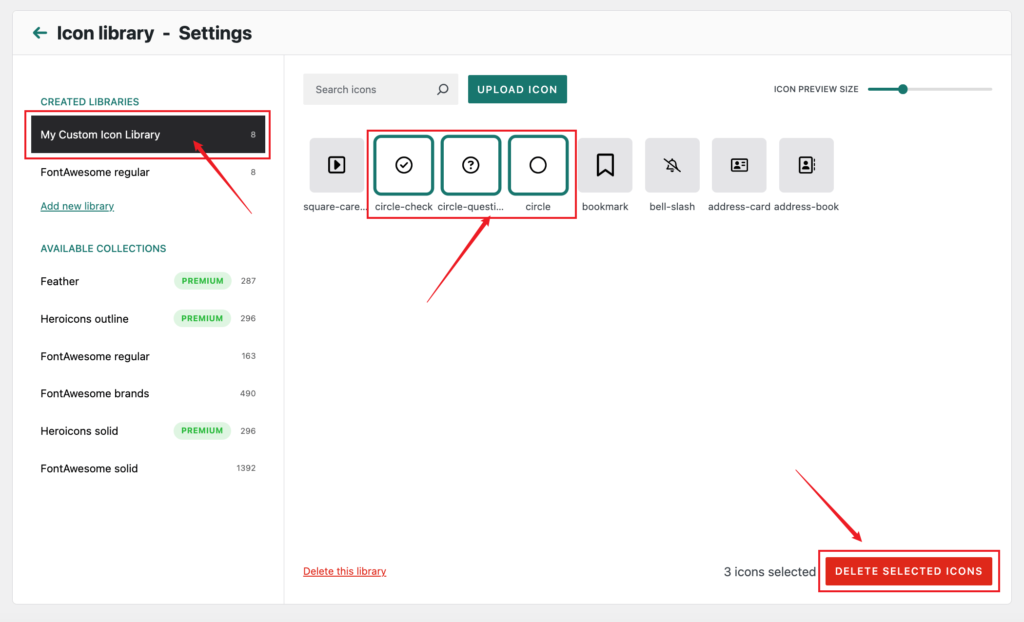
Remove Icon Library
If an icon library is no longer needed, you can delete it.
If the icon library you deleted is still in use, it will no longer be available after deletion. You should make sure it is really no longer needed before deleting it.
First, select a icon library from the left sidebar.
Then, Click the Delete this library link in the right window.
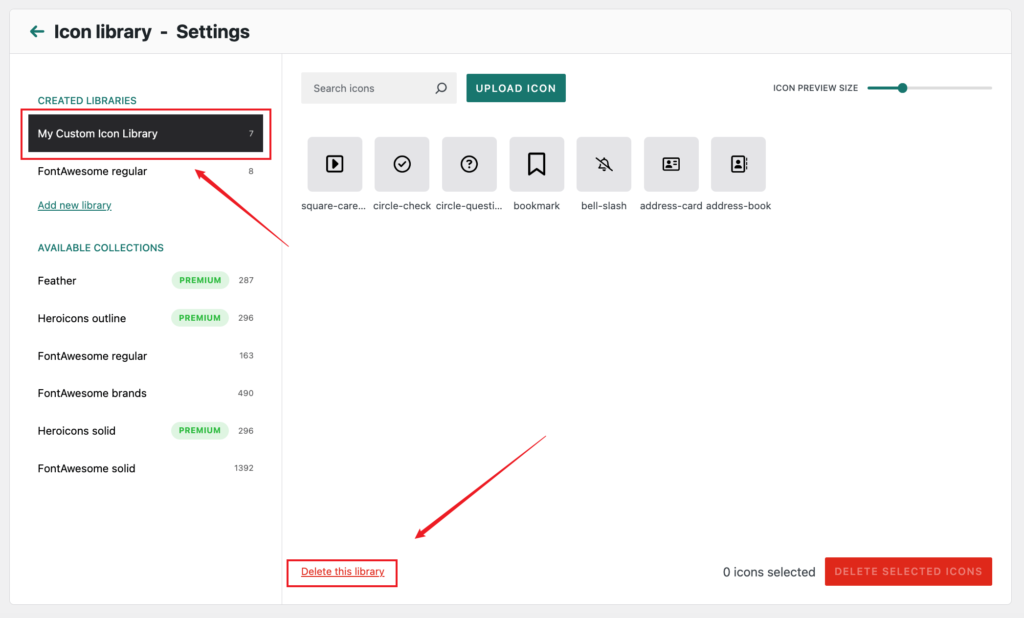
If there is no icon in this library, it will be deleted immediately. If it is not empty, then you need further confirmation of deletion.
Please click the Yes, Please Delete It button if you really want to delete it.

Leave a Reply